¶ Managing Recipes
This module covers some of the differences between the types of Recipes that reside inside Catalogs within VergeOS.
Currently, the supported types of Recipes are:
- VM
- Tenant
¶ Creating a VM Recipe within a Catalog
VM Recipes are created from existing virtual machines within the VergeOS environment. If your system does not have any existing virtual machines, please refer to the documentation (training or in-line product help documentation) for assistance in creating a VM. Alternatively, your VergeIO Support department will gladly assist you in rapidly creating one for training purposes.
¶ To Create a new VM Recipe:
- From the newly created private catalog, click on VM Recipes to start creating a new VM Recipe.
- In the VM Recipe list view, click New
- In the new VM Recipe screen, complete the following fields:
a. Name = (required field) name the repository
b. Description = optional, but as a system evolves with new repositories and catalogs, descriptions help logically organize (this can be added or edited later)
c. Catalog = (required field) by default, the catalog where the recipe is being created will be selected
d. Version = this field will automatically increment itself each time the recipe is updated. Users can manually define a version number for logical organization needs
e. Use Asset for Question Names = Leave this checked for now.
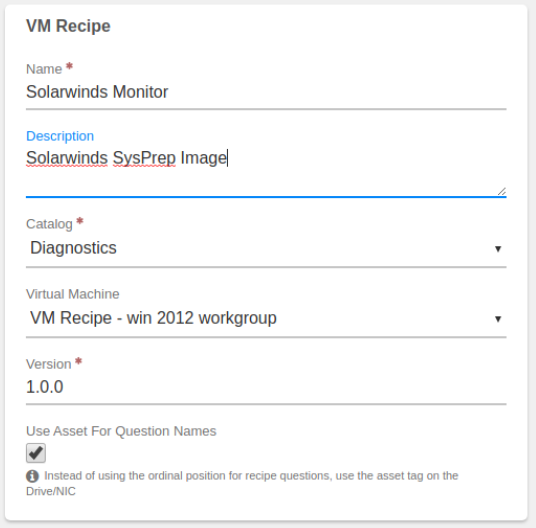
Click Submit to save the newly created recipe.
¶ Publishing an updated VM Recipe
Now that a new VM recipe is associated with a catalog, an administrator should republish the recipe, which will provide an updated recipe including any new changes, to the entire system. This is a best practice and administrators should remember to often check if VM recipes should be republished. When a recipe is updated, instances of that recipe in other tenants will display a checkbox ‘Update Available’ which indicates that the recipe has been republished with an update.
¶ To Republish a VM Recipe
- From a VergeIO environment where a VM Recipe was created and updated, log in as an administrative user.
- From the main dashboard, navigate to Repositories
- From the Catalog Repositories list view, click into a newly modified repository.
- Once inside the specific repository dashboard, click on Catalogs to see a list view of the available Catalogs
- From the catalog listview, double-click into a catalog.
- From the catalog dashboard, double-click into VM Recipes.
- From the VM Recipes listview, double-click into the VM Recipe.
- From the VM Recipe’s dashboard click on Republish
- At the confirmation prompt, click Yes to publish the recipe update
¶ Finding and Removing Instances of VM Recipes
Occasionally, operators may choose to delete an existing VM recipe and find that they are unable to do so because the recipe has been used in the past to create other virtual machines. When this occurs, operators need to remove the references to the recipe before deleting the recipe. Operators can detach instances of VMs from the Recipe without damaging either the recipe or the virtual machine.
¶ To find all Instances of a VM recipe:
- Navigate to Repositories
- Navigate to Catalogs
- Navigate into the catalog where the VM recipe resides
- Navigate to the specific recipe
- On the left navigation bar, click on Instances
- A new listview will appear, listing out any virtual machines created using the current recipe.
- Select any instance (or all of them) and click Detach.
- A confirmation box will appear, click Yes to complete detaching the instance of the VM from the recipe.
- Operators can confirm the VM is detached from the recipe by navigating to the VMs dashboard. If it is still tied to the recipe, there will be a value in the below field for: Recipe and a link to the recipe it is associated with. If the link has been broken, there will not be a recipe value.
¶ Creating a Tenant Recipe
Further VM Recipe information can be found in our test drive documentation, located at Test Drive Tenant Recipes
Need more Help? Email [email protected] or call us at (855) 855-8300