¶ Managing Catalogs
This module covers some of the differences between the types of catalogs that reside inside Repositories within VergeOS.
Currently, the supported types of Publishing Scope for catalogs are:
- None
- Private
- Tenant
- Global
Catalogs with the publishing scope set to ‘None’ are not available for use anywhere in the system. Catalogs defined with a publishing scope of ‘Tenant’ are available for use by any tenant underneath (following the nested tenancy model throughout VergeIO).
In this module, users will create a private catalog and verify that it is not available for use by tenants. Conversely, users will verify that global catalogs are available throughout the entire VergeIO system.
¶ Creating a Private Catalog
When creating a new Catalog, one of the required values is to define the publishing scope. In this example, you will set a catalog as private, limiting use to the current Yottabyte environment, and restricting it from any tenants which may exist underneath.
¶ To Create a Private Catalog:
- From an existing local catalog Repository, click on Catalogs to start creating a new catalog.
- In the catalog list view, click New
- In the new catalog screen, complete the following fields:
a. Enabled = check this flag to enable the repository, making it available for use
b. Repository = (required field) Defaulted to the current repository.
c. Name = (required field) name the repository
d. Description = optional, but as a system evolves with new repositories and catalogs, descriptions help logically organize (this can be added or edited later)
e. Publishing Scope = select Private which restricts the catalog as being available to any tenants within this Yottabyte environment
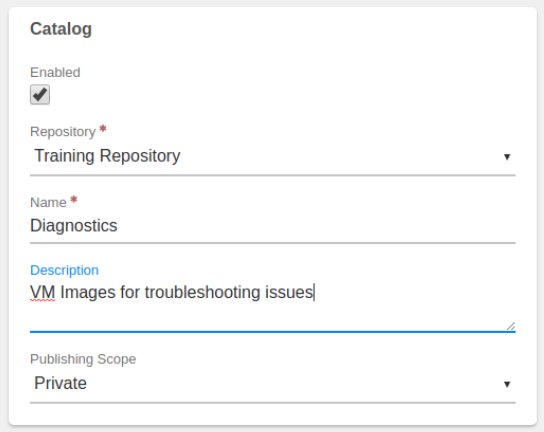
Click Submit to save the newly created catalog.
¶ Updating Catalogs
Frequently, users should check if a recipe has been updated and republished within a VergeIO system. In particular, the VergeIO repository, which includes the NAS Service recipe, may be updated whenever a system update is applied. To check if a VM recipe should be updated, navigate to the dashboard for that VM recipe, there is a checkbox "Update Available". If it is checked, then there is an update to the recipe which should be applied.
Updates need to be applied at all levels of a VergeIO system, that is to say, the parent system should check for and apply updates as well as all tenants or sub-tenants in the system.
¶ To update VM Recipes in a Tenant
-
From a tenant environment, log in as an administrative user.
-
From the tenant dashboard, navigate to Repositories
-
From the catalog repositories listview, click on Service Provider to navigate into catalogs provided from the parent system.
-
Inside the Service Provider dashboard, you should see a list of available catalogs which are available to a tenant system. Click on Catalogs to view the list of catalogs.
-
Double-click on the appropriate catalog.
-
From the catalog’s dashboard, you should have an option for VM Recipes. Click on VM Recipes to view a list of recipes inside this catalog.
-
If the VM recipe has already been loaded into this environment, the status should be Online. If the status is Offline, select the recipe and then click download. This will download a local copy of the recipe into this tenant environment.
-
If downloading an updated recipe is needed, the UI will display a warning dialog box:

-
Click on Update to download the updated VM recipe.
When the download is complete and ready for use, the VM recipe will have the status of "Online".
¶ Verifying Catalogs
When a catalog is marked as private, the VM recipes saved within should not be available to tenant environments. To verify the VM recipes are secure, users can try to access them through a tenant.
¶ Verifying if a Catalog is marked as a Private Catalog:
- From a tenant environment, log in as an administrative user
- From the tenant dashboard, navigate to Repositories
- From the catalog repositories listview, click on Service Provider to navigate into catalogs provided from the parent system.
- Inside the Service Provider dashboard, you should see a list of available catalogs which are available to a tenant system. Click on Catalogs to view the list of catalogs.
¶ Changing a Catalog's Visability
When a VM recipe is published into a catalog that is intended to be shared among tenants or sub-tenants, then the Catalog Publishing scope must be set as either Tenant or Global. Catalogs marked as private or as none will not be shared throughout the environment. Catalogs can be edited after creation to change the publishing scope if necessary.
Currently, if system operators intend to share a recipe with other tenants within the system, then the desired publishing scopes are either Global or Tenant. By selecting Global, the catalog is available to all tenants and sub-tenants throughout the system. In effect, this means that the catalog and the recipes within are available to use anywhere in the system.
By selecting Tenant, the catalog (and recipes within) are available to all of the tenants underneath the current level, including any sub-tenants.
To Change a Catalog's Visability:
- From the main dashboard, navigate to Repositories
- From the Repositories dashboard, navigate to the desired repository with the catalogs to share.
- From within that dashboard, click on Catalogs to bring up a list view of the catalogs inside the Repository.
- Select the catalog to share and click Edit to modify the catalog
- Under Publishing Scope, change the scope to be either Global or Tenant. Global makes this catalog available to any tenant or sub-tenant. Tenant makes this catalog available to every tenant and sub-tenant underneath the current environment.
- After changing the Publishing Scope, click on Submit to complete the change.
- You will have to republish the recipe after changing the scope.
- You will have to download the recipe from inside the tenant.
- When creating a new VM, this recipe will be available for use inside a tenant (or sub-tenant) under the Repository named ‘Service Provider’ since the parent environment is the service provider to this tenant.
¶ Setting up a Catalog Repository to be Accessed by a Remote System
Currently, if system operators intend to share a recipe with a remote system, an API user needs to be created, as well as a Local Repository (on the hosting side) and a Remote Repository. (on the recieving side)
¶ To setup a Remotely Accessible Catalog:
On the hosting side, the side where the Repository/Catalog/VM Recipe is:
- Create a New Catalog Repository (or use an existing one that is configured as Type: Local)
- Inside the Repository, create a New Catalog (or use an existing one that is configured as Publishing Scope: Global)
- Inside the Catalog, create a new VM Recipe to be shared to a remote VergeIO system.
- Create a new API user, with Type: API. Note the username and password.
- Edit the Catalog and assign specific permissions to access the catalog. Complete the following fields.
a. Type: Catalog Repositories
b. Name: The name of the catalog repository created in Step 1.
c. Permissions: List, Read - After the new user is created, make sure to remove all Permissions for the object "-- Your Cloud --" for the newly created user.
On the receiving side, the side where a VM will be created from this Recipe:
- Create a new Catalog Repository, Type: Remote. Complete the following fields.
a. URL: the IP or DNS entry of the VergeIO UI for the hosting system
Example: https://training.verge.io
b. User: use the API user created in step 4 (above)
c. Password: use the password used when creating the user
d. Allow Insecure Certificates: check (enabled)
e. Max Fastest Tier: variable, but this should reflect the highest tier of storage available in this system.
Once this repository has been created, navigate to the Repository dashboard and click Refresh to reload catalogs within. Once it has successfully retrieved the information, navigate to Catalogs to view the VM recipes contained within the catalog.
Because the catalog is remote, when viewing into the VM recipes of a remote catalog, check the recipe(s) to download and then click ‘Download’ to begin downloading a copy locally.
Wait while the download completes, when finished, the status will change from "Downloading" to "Online".
After the download completes, this VM Recipe is available when creating a new Virtual Machine.
Need more Help? Email [email protected] or call us at (855) 855-8300