¶ Viewing/Accessing Your Own User Subscriptions
To View All of Your Subscriptions:
From any screen click the Subscriptions icon near the top left.

NOTE: The icon will display orange if you are subscribed to the current Page (i.e. you own Subscriptions that pertain to this part of the UI.)

Select All My Subscriptions from the menu.
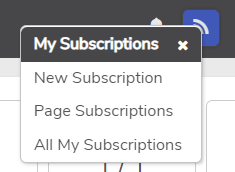
This will display a list of all subscriptions owned by you (logged in User).
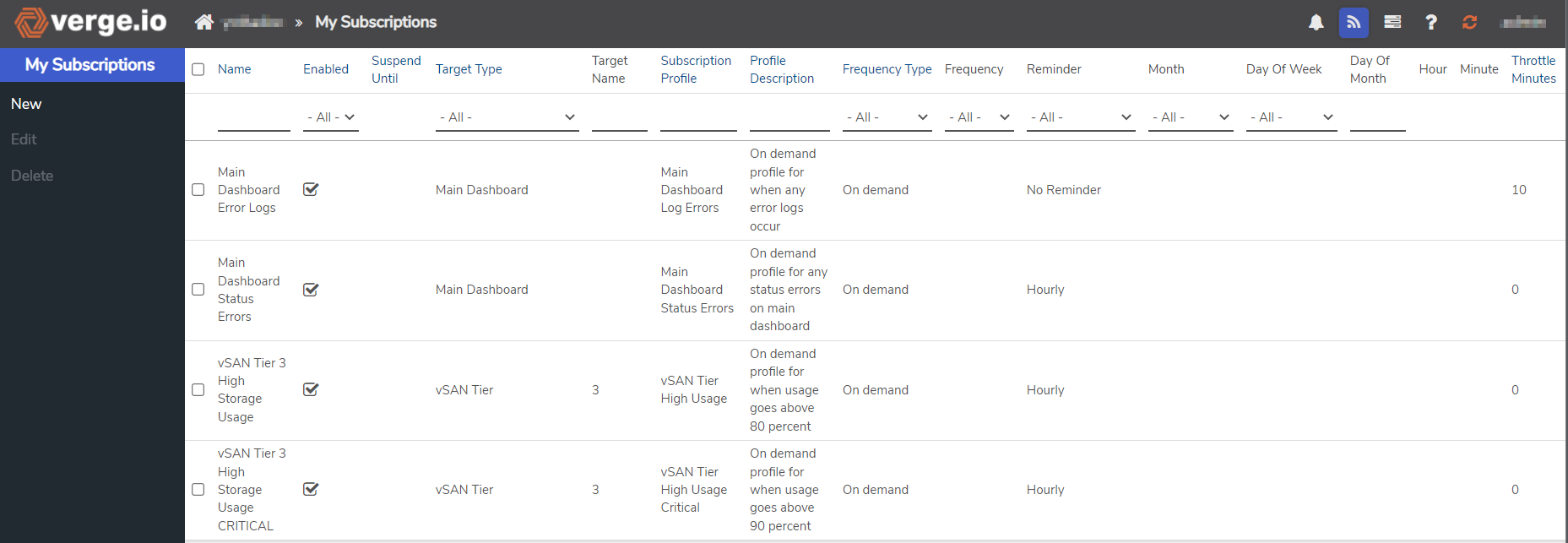
From this screen, you can select existing Subscriptions to edit or delete and create new Subscriptions.
¶ To View Your Own Subscriptions by Page:
From any screen click the Subscriptions icon near the top left.

NOTE: The icon will display orange if you are subscribed to the current Page (i.e. you own Subscriptions that pertain to this part of the UI.)

Select Page Subscriptions from the menu.

A listing of all Subscriptions for your User for the particular Page is displayed.
¶ Viewing/Accessing All Users’ Subscriptions
To View All Subscriptions:
NOTE: By default, a non-admin User can view everyone’s Subscriptions, but cannot modify Subscriptions other than their own. Administrators can adjust User permissions to suit their organization.
From the Main Dashboard, click System on the left menu.
Click Subscriptions on the left menu.
A listing of All Subscriptions owned by All Users displays.
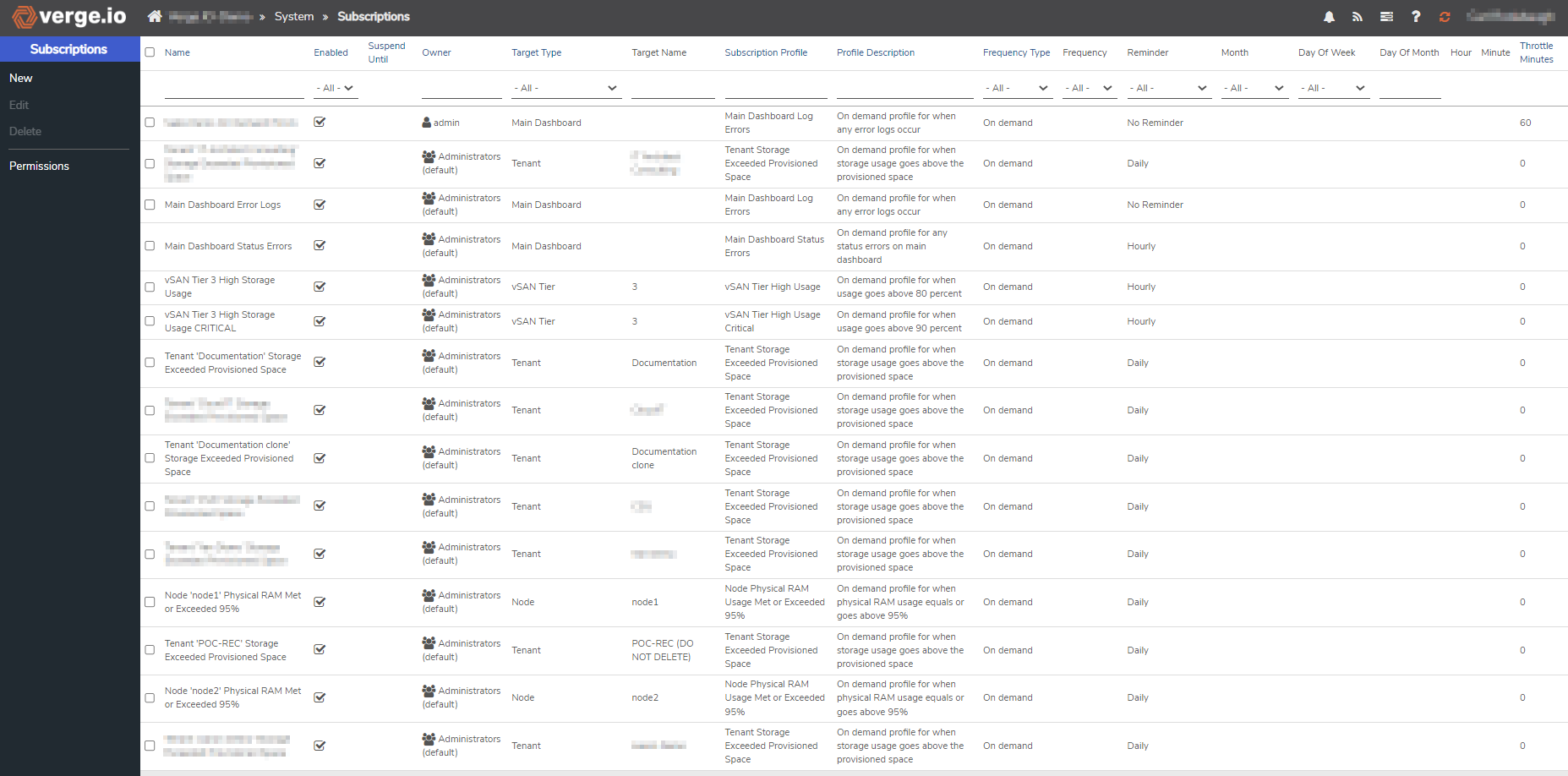
From this page, Subscriptions can be selected for edit/delete (with proper permissions), and new Subscriptions can be added.
TIP: Throughout the VergeIO UI, the Sort and Filter Options at the top of the columns can be helpful for working with longer lists.
Need more Help? Email [email protected] or call us at (855) 855-8300