¶ Installation and Navigating the User Interface
In most cases, the installation is handled by VergeIO Customer Success Engineers. It is handled that way so that the customer gets the most up-to-date installation, configured properly, by a trained professional. However, it is important to know the basics of the installation process.
TIP: You can watch the following informational video and consult with VergeIO Support for additional assistance.
The rest of this module provides basic information related to navigating the different sections of the VergeIO User Interface (UI). Detailed information about performing specific actions in the software can be found in further training modules and within the VergeIO in-line Help system.
¶ The VergeIO In-line Help System
The VergeIO software includes an in-line Help system that is continually growing. In-line Help is automatically updated periodically to comprise additional content, further detail, and new feature information.
To access the Help System:
Click the “?” button in the top right corner.
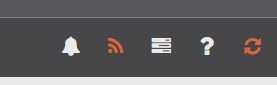
-OR-
Click the Help Link at the bottom left corner.
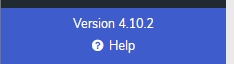
The Getting Started Guide within the in-line Help system can assist you through the typical steps necessary to configure a newly installed system.
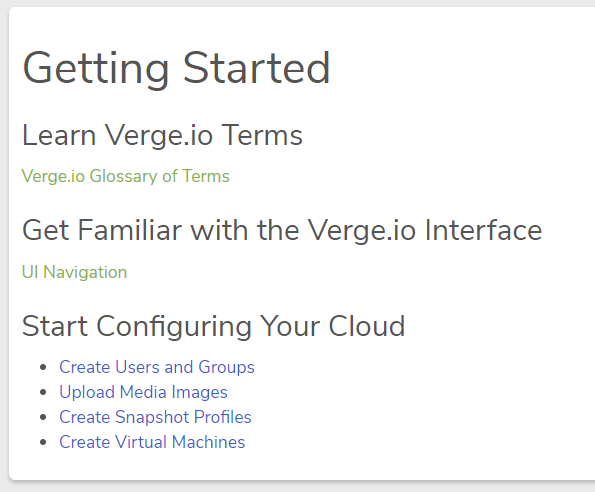
¶ The Main Dashboard
The home screen is the main dashboard for the VergeIO Cloud. This screen contains:
- Overall statistical information for the VergeIO Cloud
- Main system logs
- A Navigation menu to access subsections of the application
- Quick links within the Dashboard section to drill down to sub-sections for more details
- Breadcrumbs at the top of the screen with a history of sections visited (allows for quick access back to a previous section)
TIP: You can watch the following informational video and consult with VergeIO Support for additional assistance.
¶ Breadcrumbs
Breadcrumbs are shortcuts at the top of the screen that reflect the recent history of selected sections; these links provide quick access back to previous screens.
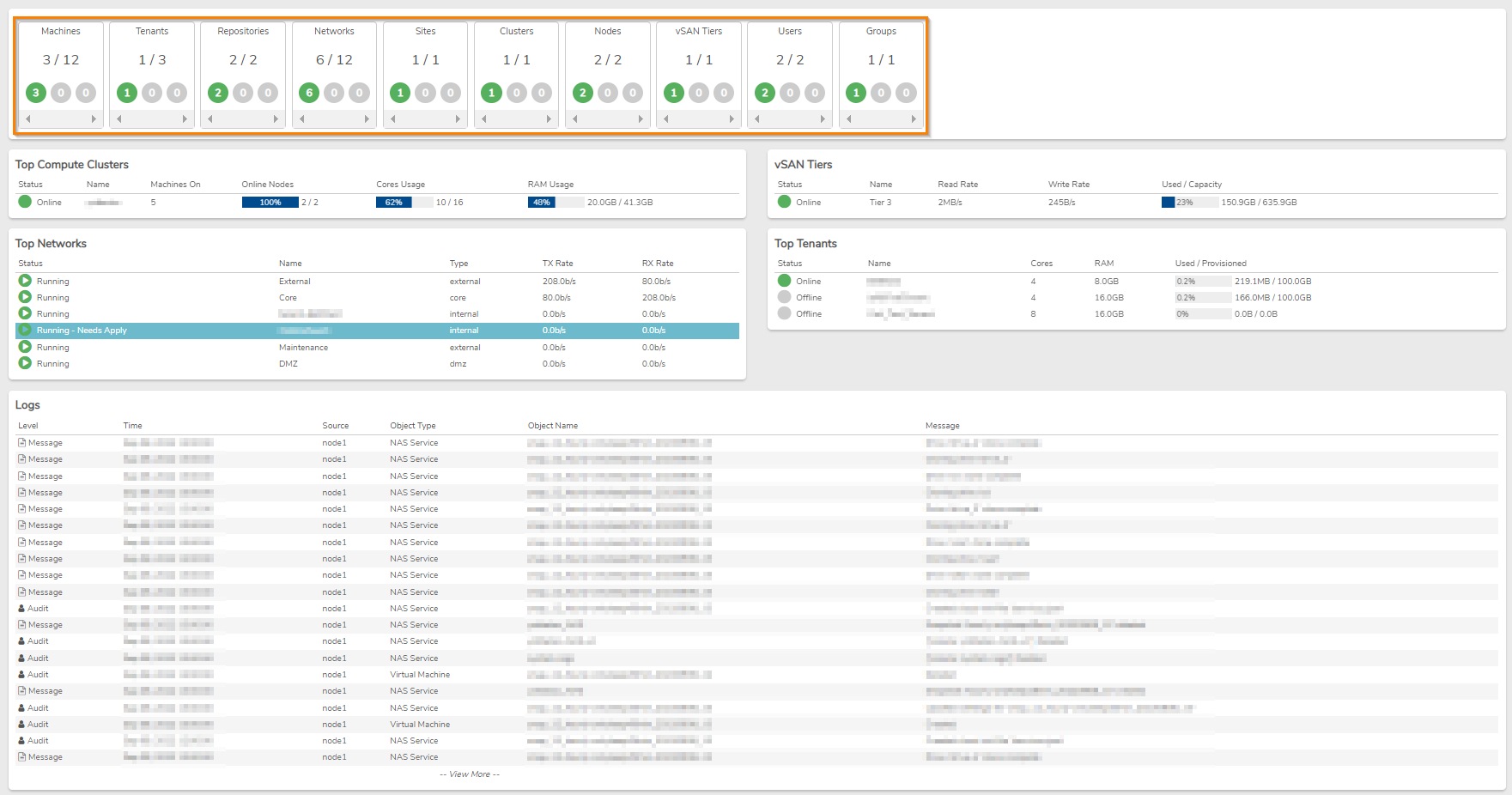
The first Breadcrumb (top left corner) is always the name of your VergeIO Cloud; this will always provide a quick link back to the main dashboard.
¶ Left Navigation Menu
Most screens will include a left Navigation Menu with action items relating to the currently selected section. The following screenshot shows the Virtual Machines section.
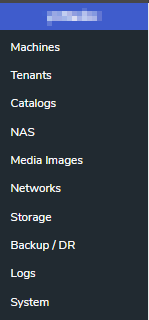
¶ More Dashboards
Dashboards provide at-a-glance information (and quick-link access to more detailed information) for different entities within the system. Subsections of the software, such as Networks or Storage have a dashboard. Specific instances each have a dashboard as well, such as each VM, each network, and each node.
¶ EXAMPLE 1:
The Networks Dashboard provides overall network statistics, network-related logs, and links to see more detailed information per network/network device/etc.
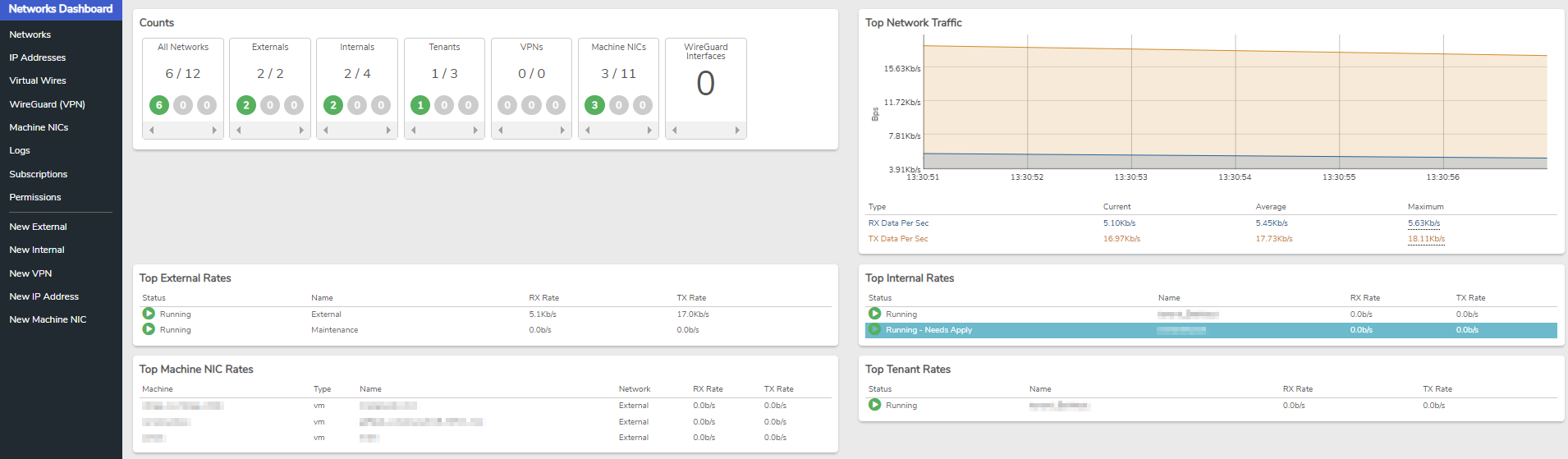
¶ EXAMPLE 2:
Individual instances in the system also have dashboards, for example, there is a dashboard available for each specific Virtual Machine. The dashboard for a VM will show important information and links for the VM.
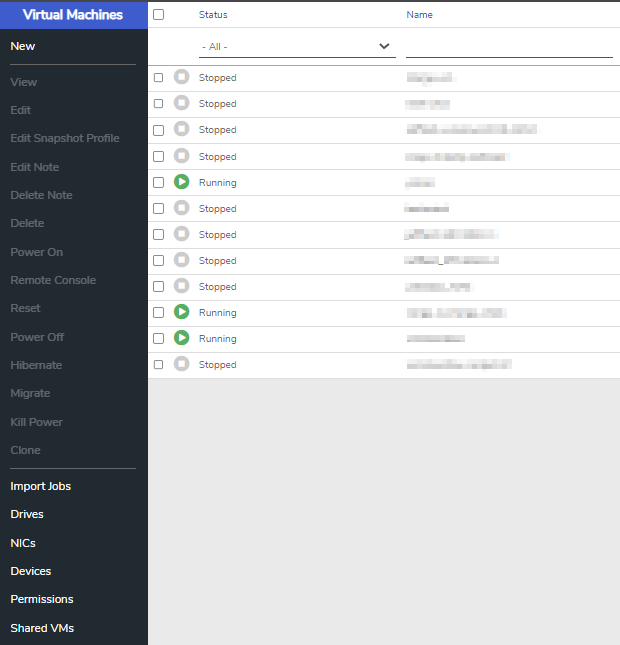
Need more Help? Email [email protected] or call us at (855) 855-8300