¶ Creating Repositories, Catalogs, and Recipes
This module covers some of the common tasks for managing Repositories, including:
- Creating Catalog Repositories
- Creating Global Catalogs
- Creating Recipes for VMs
¶ Creating a Catalog Repository
You can create a new Catalog Repository to organize and manage catalogs and recipes within those logical groupings.
¶ To Create a new Catalog Repository:
- From the Main Dashboard, Click Repositories.
- From the Catalog Repository, click New to create a new repository.
- In the new repository screen, complete the following fields:
- Enabled = check this flag to enable the repository, making it available for use.
- Name = (required field) The name of the repository.
- Description = optional, but as a system evolves with new repositories and catalogs, descriptions help logically organize (this can be added or edited later)
- Type = select Local which defines the catalog repository as existing within this VergeIO environment.
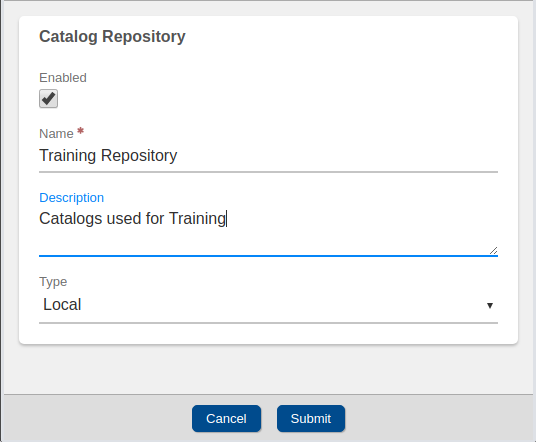
- Click Submit to save the newly created repository.
¶ Creating a Global Catalog
Within a catalog repository, you can create catalogs, a collection of individual VM recipes. Catalogs should be used to logically group and organize recipes for your VMs. Catalogs can be published as private, tenant, global, or none.
¶ To Create a Global Catalog:
- From the newly created Catalog Repository, click on Catalogs to start creating a new catalog.
- In the Catalog list view, click New
- In the new Catalog screen, complete the following fields:
- Enabled = check this flag to enable the repository, making it available for use.
- Repository = (required field) Defaulted to the current repository.
- Name = (required field) The name of the repository.
- Description = Optional, but as a system evolves with new repositories and catalogs, descriptions help logically organize. (This can be added or edited later.)
- Publishing Scope = select Global which defines the catalog as being available to all tenants within this VergeIO environment.
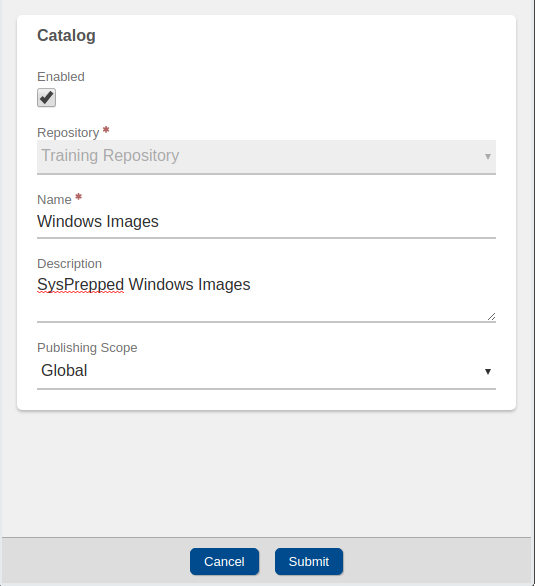
- Click Submit to save the newly created catalog.
¶ Creating a VM Recipe
Within your Catalog, you can create Recipes for your virtual machines (VMs) to rapidly deploy new virtual computers. VM Recipes enable rapid deployment of new virtual environments.
¶ To Create a new VM Recipe:
- From the newly created Catalog, click on VM Recipes to start creating a new VM Recipe.
- In the VM Recipe list view, click New.
- In the new VM Recipe screen, complete the following fields:
- Name = (required field) The name of the repository.
- Description = Optional, but as a system evolves with new repositories and catalogs, descriptions help logically organize. (This can be added or edited later.)
- Catalog = (required field) By default, the catalog where the recipe is being created will be selected.
- Virtual Machine = Select a previously created VM from the dropdown. This should be a clean VM, such as a sysprepped VM in the case of Windows.
- Version = (required field) This field will automatically increment itself each time the recipe is updated. Users can manually define a version number for logical organization needs.
- Use Asset for Question Names = Leave this checked for now.
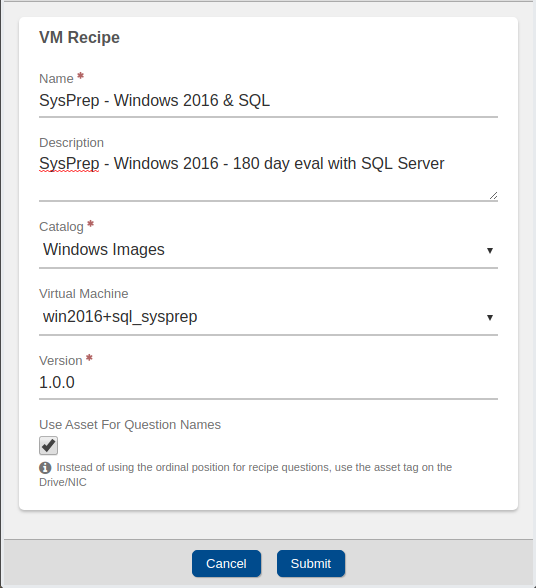
- Click Submit to save the newly created recipe.
¶ Creating a VM from a Recipe
Now that you have created a VM recipe, you can leverage the recipe to rapidly create new virtual machines to run within VergeIO.
¶ To Create a new VM from a Recipe:
- From the Main Dashboard, click on Machines
- From the Machines Dashboard, click on Virtual Machines
- From the Virtual Machines list view, click on New to begin creating a new VM.
- Under Select an option to populate selections list, search for the name of the Catalog where the VM recipe resides.
- To the right, under Selections Available, click to select the desired VM recipe to use to create a new VM.
- Click Next to continue.
- On the next screen, complete any of the recipe creation questions. For example, Name, Number of Cores to assign, Quantity of RAM, and Network.
- When all selections are made, click Submit to complete the creation of the VM image from the recipe.
Need more Help? Email [email protected] or call us at (855) 855-8300