The Cloning feature allows you to instantly duplicate a VM or tenant.
¶ Clone a VM:
-
Navigate to your VM list (Home -> Machines -> Virtual Machines).
-
Click to select the desired VM (The box on the left should be checked).
-
Click Clone on the left menu.
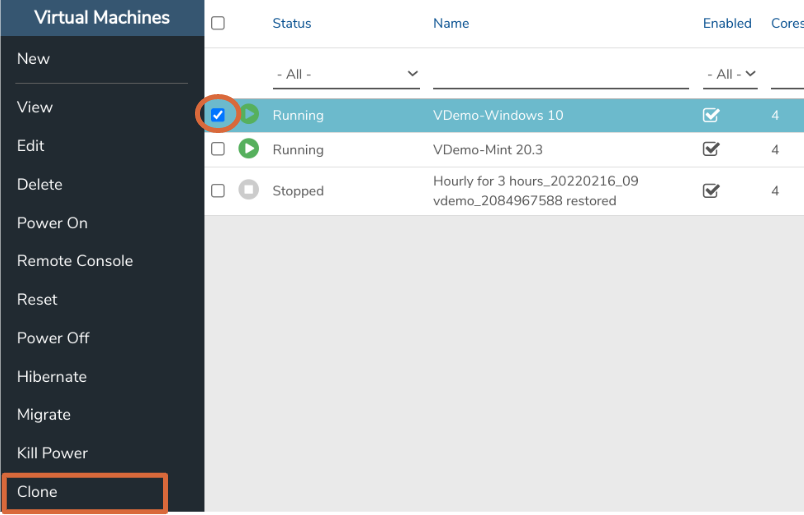
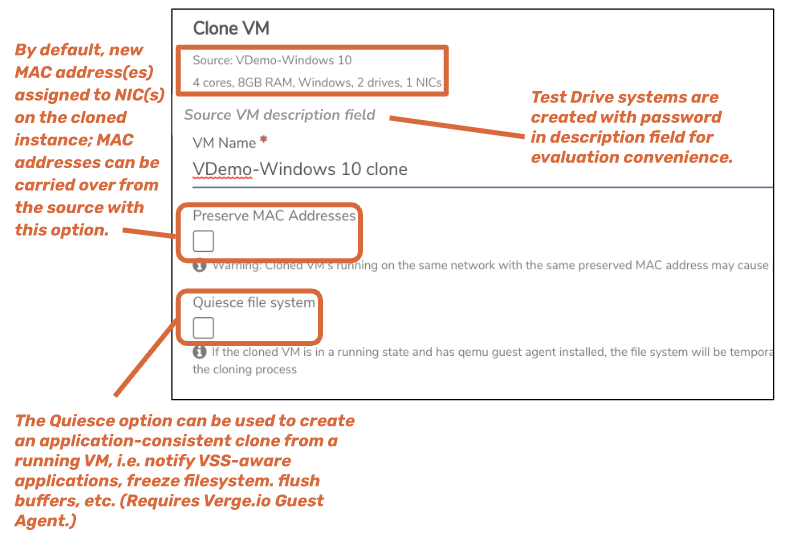
-
After making any desired configuration changes, click Submit at the bottom of the page.
¶ Clone a Tenant:
-
Navigate to the Tenants Dashboard (Home -> Tenants).
-
Click New on the left menu.
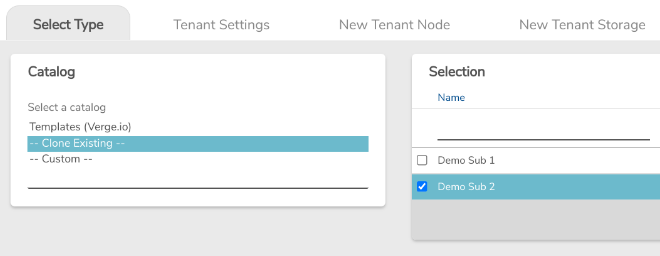
-
Select the desired tenant to clone (box on the left should be checked).
-
Click Next at the very bottom of the page.
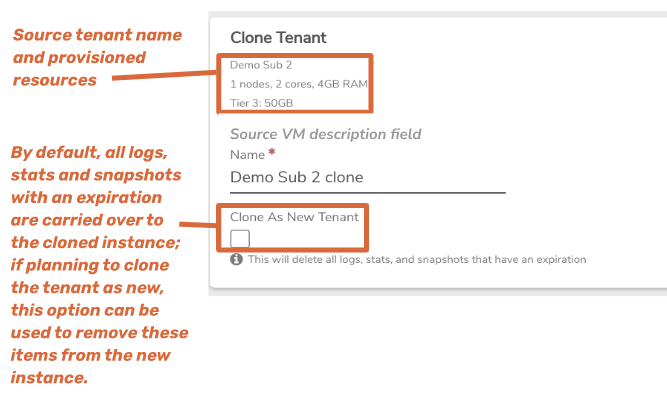
-
Click Submit at the bottom of the page to complete the clone.
¶ Cloning Effects on Storage Usage
Due to built-in global deduplication, simply cloning a VM or tenant does not consume additional vSAN storage. Impact on storage takes effect only when source or cloned copy are changed; usage increases in relation to the amount of divergence between the source and cloned instance.
¶ Benefits
Cloning allows you to duplicate VM instances and, because each tenant is a fully encapsulated virtual data center, you can use tenant cloning to quickly create multiple copies of complete workloads. Our customers use this for dev/test, honey pot security testing, migrations and assuring compliance.
¶ Further the Discovery
To learn more use these other resources:
-
Explore inline Help within your Test Drive System.
There are three easy ways to access in-line help:- Click the ? in the upper right of the dashboard.
- Click on the word Help in the bottom left.
- Navigate to https://URLofyourVerge.ioTestDrive/#help.
-
Browse additional Test Drive guides at https://verge.io/documents/
-
Visit our Wiki, our Knowledgebase and our Self-Paced Training for more information.
Contact [email protected] to schedule a full demonstration.