¶ Scaling Up a vSAN
WARNING: When scaling up a system, we strongly recommend that you are at less than 50% on that tier due to how the scale-up functions. If you are at greater than 50%, you either need to double the drives for that tier, or have multiple nodes.
Please contact [email protected] if you have any questions, before beginning.
-
Physically add the drives into the available empty slots on the Node you want to scale up.
-
Login to the host system's UI and select the appropriate cluster from the top compute cluster section on the home page.
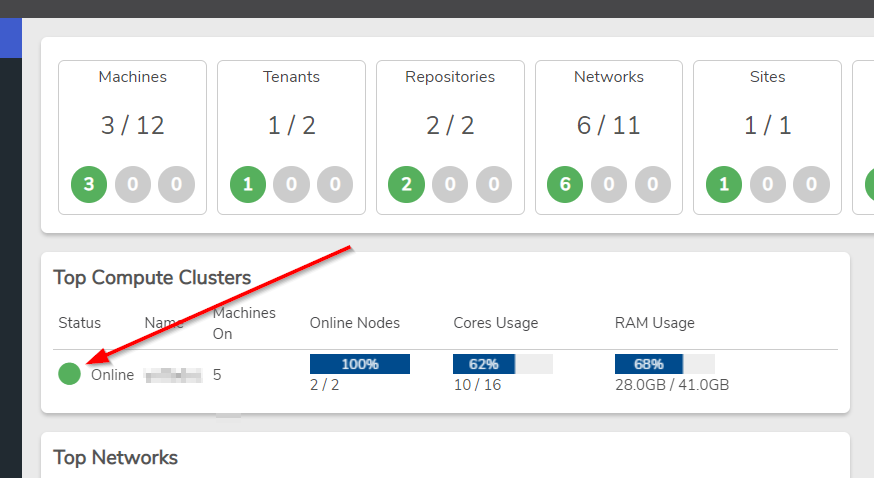
-
Select the node that you are scaling up.
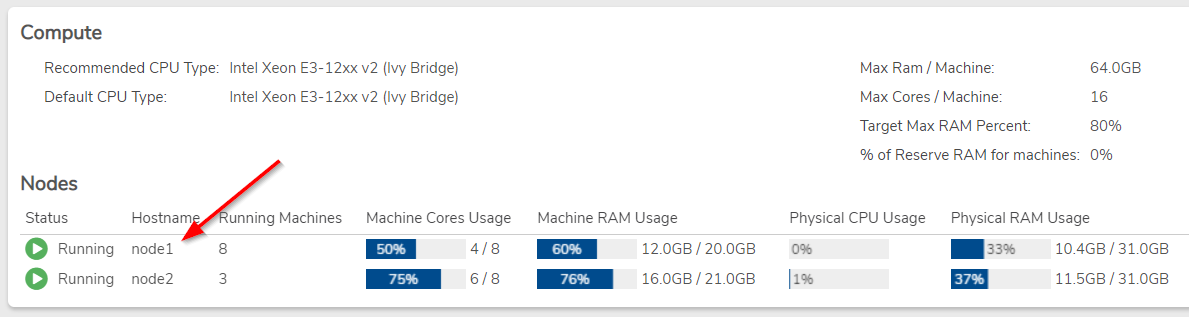
-
Select "Refresh" on the left menu, and choose "Drives & NICs" from the dropdown. Select Yes to confirm your choice.
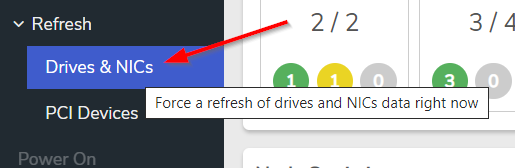
-
Select the Scale Up option on the left menu.
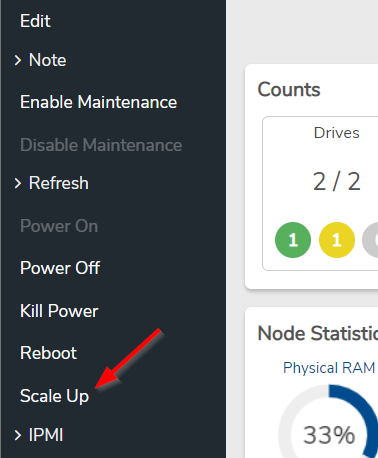
-
The page will now show the new inserted drives in an offline state.
-
Select the drive(s), then under Node Drives, select the “Scale Up” function.
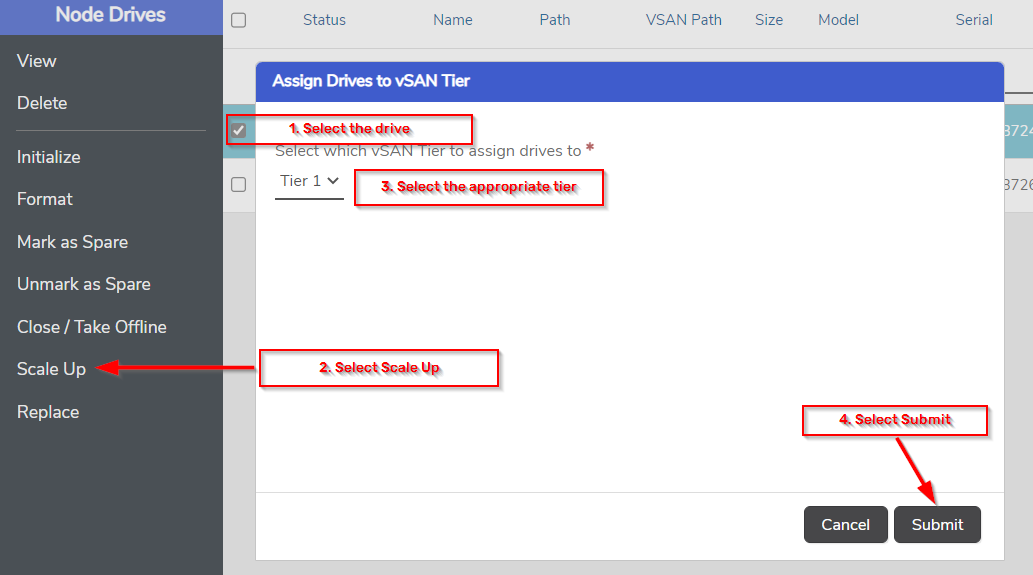
Select the appropriate tier for the drive(s) and submit.
WARNING: All drives in a tier must be alike, if a drive of the incorrect size is added to an existing tier that tier will only be able to use the space of the smallest drive.
Upon completion, the screen will refresh and the drives will disappear. Go back to the main page you will see the vSAN tiers has changed its color to yellow and is in a repair state. This is expected behavior and there is nothing to worry about. Once the rebalancign process has completed the vSAN will go back to a green/healthy state revealing the new tier or increased space on an existing tier.
Repeat the steps for each node as necessary.
Need more Help? Email [email protected] or call us at (855) 855-8300