¶ Running Updates
System Updates are only run from the host system (top-level parent); tenant systems are automatically updated from their host system.
VergeIO regularly publishes updates to provide enhancements and improvements. Administrators should aim to keep systems updated by scheduling auto updates or regularly checking and applying available updates. The update process can be initiated within the UI or via task scheduling. The update process is then handled by the system with changes automatically propagated to all nodes, rebooting and applying one node at a time. Updates can be performed without any downtime (provided there are adequate resources in place), as the system can automatically migrate workloads to other nodes before applying an update and restarting/rebooting a node.
¶ To Run a System Update (on-demand):
- From the Cloud Dashboard, click System on the left menu.
- Click Updates on the left menu. The Updates Dashboard Appears.
¶ Check for Updates
- Click Check For Updates on the left menu.
- Click Yes to confirm.
The Packages section will indicate if new version updates were discovered. A cloud icon indicates a package has been found that can be downloaded for install. The currently installed version and available update version is displayed for each package.
¶ Download
- Click Download on the left menu.
- Click Yes to confirm the Download.
¶ Install
- Click Install on the left menu.
- Click Yes to confirm the Install.
After the updates have been distributed to all nodes and are ready to apply, the Status field (top left) will indicate "Idle - Reboot Required" and the Reboot option on the left menu will be enabled. (A reboot is not required for updating the help package.)
¶ Reboot (Apply)
Updates that do not include an update of VergeOS package will not require full reboot of the nodes, but rather just a migration of workloads and restart of the application; however, this will still involve clicking the Reboot option to apply the update.
- Click Reboot on the left menu.
- Click Yes to confirm reboot and apply updates.
The Cancel Reboot option allows you to halt the automatic reboots if needed (e.g. unexpected results, time needed to rebalance workloads, etc).
The Status field (top left) will continue to reflect the current progress of the update operation. One node is handled at a time: node put into maintenance; workloads migrated off; application restarted/node rebooted, node taken out of maintenance. The Nodes Updated status (top right) will reflect the number of nodes that have completed the update. When the entire update process is complete, the Status field will display "Idle" (top left) and all nodes will show updated (top right).
¶ To Schedule Update(s):
- From the Main Dashboard, click System on the left menu.
- Click Updates on the left menu.
- Click Tasks on the left menu.
- Click New on the left menu.
¶ Schedule
- By default, Repeat Every is set to Does Not Repeat.
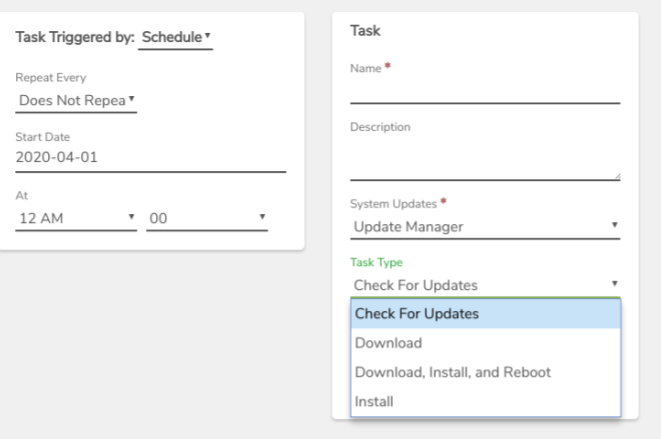
Optionally, the task can be configured to repeat on a regular basis, (for example each week, every 2 weeks, monthly, etc.).6. Select desired Start Date and At time.

- When a Task is set to recur, an Ends date/time can Optionally be selected.
¶ Task
- Enter a Name for the Task (required).
- A Description can be entered to store additional administrative information.
- To schedule a complete update operation, select Download, Install, and Reboot in Task Type
- Optionally, the Delete After Running checkbox can be selected to completely delete this task after it runs.
- When configured as desired, click Submit to save the Task.
The Form is closed and the Update Tasks list page appears displaying the update task.
Need more Help? Email [email protected] or call us at (855) 855-8300