¶ Maintenance Mode
Maintenance Mode prepares a node to be taken offline. Maintenance Mode should be used prior to any operation that will include a reboot / powercycle or will otherwise render the node unavailable.
¶ Putting a Node into Maintenance Mode
When a node is put into Maintenance Mode the system attempts to gracefully migrate all workloads (including virtual machines, tenant nodes, vNet containers) to different nodes within the cluster.
Non-Migratable Workloads: VMs that cannot be migrated, e.g. those containing GPU devices or employing virtualization passthrough (CPU type = host processor), need to be powered down and restarted on another suitable node or powered on again when the node maintenance is completed. Setting a VM's Migration Method = Automatic allows the system to automatically power down a non-migratable VM when a node is put into maintenance; otherwise, the VM will need to be powered down manually.
-
IMPORTANT: Before starting any maintenance, verify node servers can be reached via a backup method, i.e. physical console or ipmi access.
-
From the main dashboard, click Nodes.
-
Double-click the desired node in the list.
-
Click Enable Maintenance on the left menu.
The system will only allow putting a node into Maintenance Mode when proper conditions are detected, such as: all other nodes are running, no nodes currently in maintenance mode, no drive repairs in progress, sufficient memory in place for redundancy, etc. -
A Confirmation message will appear. Click Yes to continue with placing the node into Maintenance Mode.
-
Monitor Progress. The node dashboard will provide information about the Maintenance Mode progress:
-
Node Logs
Scroll to the bottom of the node dashboard to view node logs. A log entry will appear for each machine the system attempts to migrate. A log entry indicating the status is now 'Maintenance Mode' indicates when the maintenance process completes successfully.

If any machines could not be migrated, an error entry will appear in the node logs; those machines will need to be powered off manually; see note above regarding Non-Migratable workloads.

-
Running Machines
The Running Machines section indicates workloads currently on the node, both running and migrating. To successfully move into maintenance mode, all running machines need to be migrated or powered off; the Running Machines section willl be empty when this has occurred.
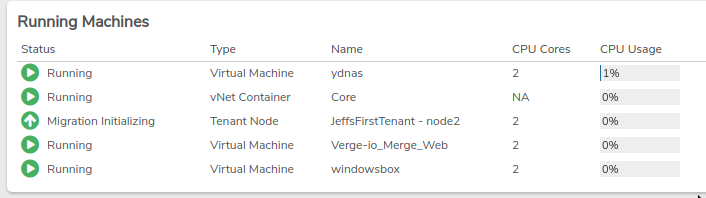
-
Node Status
Node Status is displayed at the top of the node dashboard. While a node is in the process of migrating workloads, a status of "Migrating" is displayed.
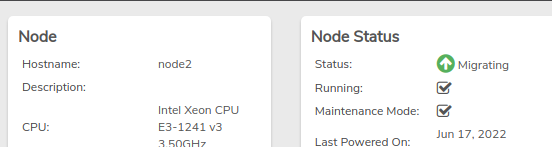
A status of "Maintenance Mode" indicates that all workloads have been successfully migrated/powered off.
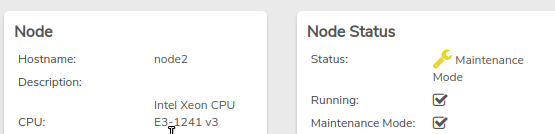
-
After verifying the Node Status displays Maintenance Mode, perform maintenance operations,
using the Reboot -And/Or- Power Off options (on the left menu of the node dashboard) as needed. -
After all service is completed and the node is ready to be utilized again, take the node out of Maintenance Mode so it can service workloads again.
¶ Taking a Node out of Maintenance Mode
Take a node out of maintenance when all powercycle/reboot operations are complete and it is ready to come back into service.
- From the node dashboard, click Disable Maintenance on the left menu.
- A Confirmation message will appear. Click Yes to continue taking the node out of Maintenance Mode.
- The Node Status displays "Leaving Maintenance" while in the process of coming out of Maintenance Mode.
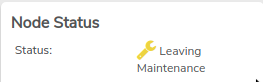
-
The Node Status field will display "Running" when it has fully come out of Maintenance Mode and workloads have been migrated back to the node.
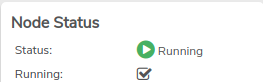
-
If necessary, power on any non-migratable VMs or tenant nodes that were shutdown for maintenance.
Need more Help? Email [email protected] or call us at (855) 855-8300