¶ GPU Passthrough
¶ Host Installation/Configuration
VergeIO includes the driver for generic PCI address passthrough; typically, no additional host drivers are needed for GPU passthrough.
- From the Main Dashboard, click Nodes.
- Click Drivers on the left menu.
- Click New on the left menu.
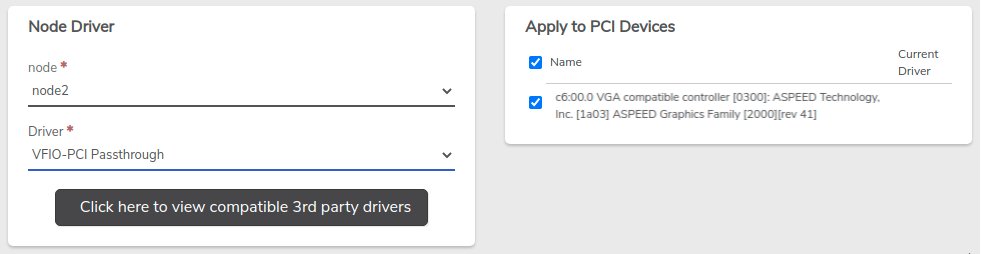
- Select node from the dropdown list.
- Select VFIO-PCI Passthrough in the Driver dropdown list.
- Check/select all display controller PCI devices to be used for GPU passthrough, in the Apply to PCI Devices section.
- Click Submit at the bottom of the page.
¶ Guest Configuration
- Power down the VM.
- Navigate to the dashboard of the desired VM (From the main dashboard click Machines on the left menu, Virtual Machines, double-click desired VM in the listing.)
- Click Devices on the left menu.
- Click New on the left menu. The Device Entry Form appears.
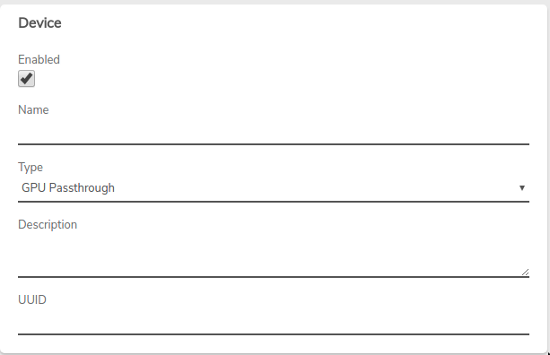
- Optionally, a Name and Description can be entered for the device.
- Select GPU Passthrough in the Type dropdown list.
- UUID is a universally unique identifier and is persistent across reboots. Typically UUID should be left blank to allow the system to automatically assign one to the device; a specific UUID can be entered if necessary (e.g. imported or cloned VMs with existing GPU PCI device).
- Click Submit at the bottom of the page.
- Power on the VM.
- Install appropriate guest driver. Required guest driver(s) will depend on specific GPU hardware and guest OS version. Consult your GPU hardware documentation for guidance.
Need more Help? Email [email protected] or call us at (855) 855-8300