¶ Join a NAS to a Windows AD Network
A VergeIO NAS service can be joined to an existing Active Directory domain to provide AD integration.
¶ To Join a NAS to a Domain:
- From the Main Dashboard, navigate to the NAS dashboard.
- Click NAS Services (on the left menu or the count box quick-link).
- Double-click the NAS service from the listing. (Commonly, there is only one NAS service.)
- Confirm the NAS service is running by checking the Status: field in the top left of the dashboard.
- Click Edit CIFS Settings.
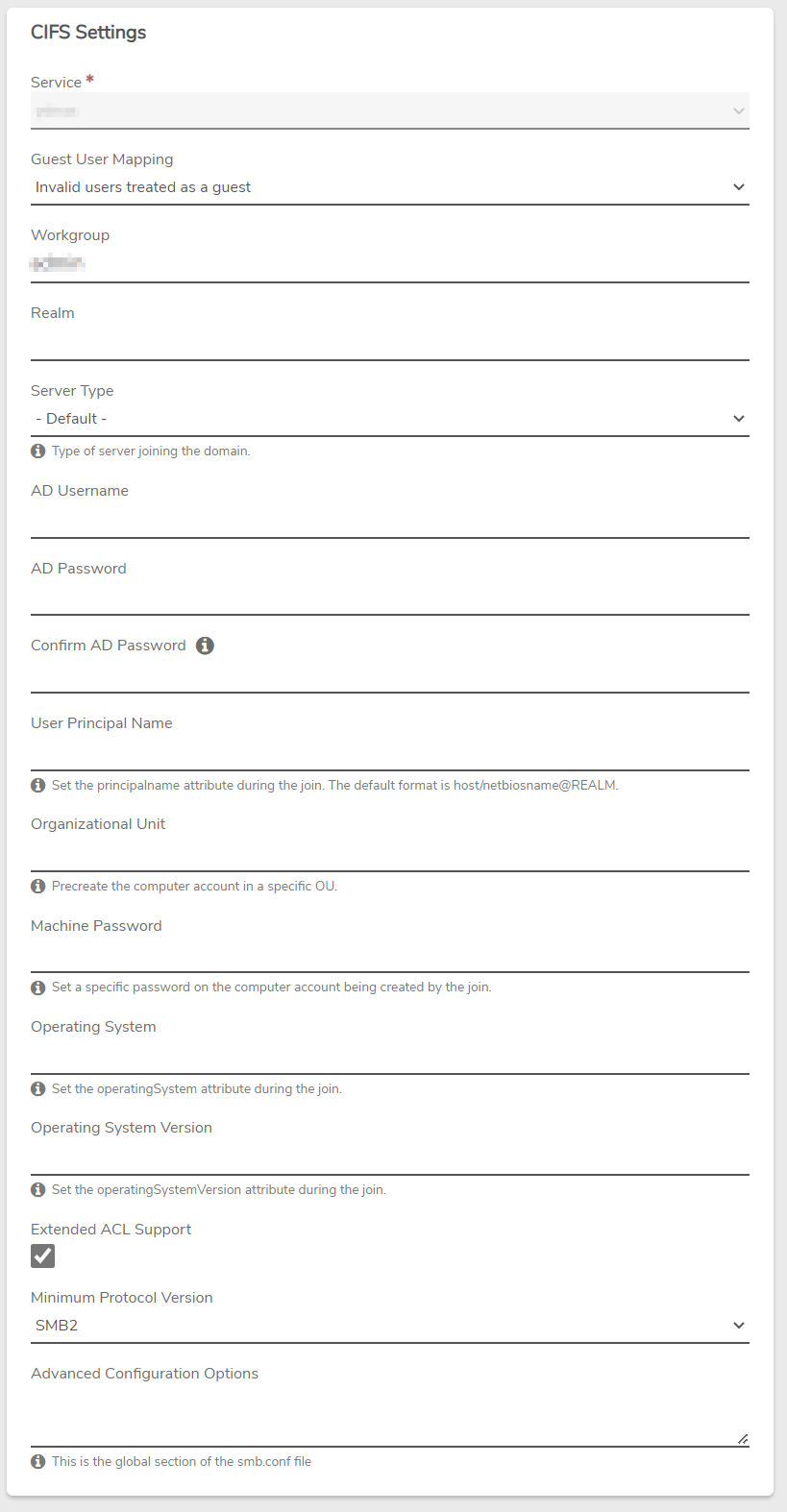
- Complete the following fields:
- Guest User Mapping: Select desired behavior for invalid users/passwords used in access attempts:
- Invalid Users treated as a guest
- Invalid passwords treated as a guest
- Invalid Linux users treated as a guest
- Invalid passwords rejected
- Workgroup: (this will be the short form domain, such as ‘CompanyName’)
- Realm: (this will be the long form domain, such as ‘CompanyName.local’
- AD User/Password: a valid administrator account on the domain (with the ability to create objects), and account password. The format for inputting the string is useraccount%password. Example: administrator%password123
- The following fields are not required to join and should be left as is.
Managing the following values within Active Directory - Users and Computers inside the Windows environment is highly recommended.
- Server Type (leave at -Default-)
- User Principal Name
- Organizational Unit (If entered, the Organizational Unit (OU) must already exist in the Active Directory domain, and the administrator account used in step 6 must have rights to add objects to this OU.)
- Machine Password (if entered, the password must meet the required password complexity requirements of the Active Directory domain.)
- Operating System
- Operating System Version
- Extended ACL Support (leave checked)
¶ Special Configuration Needs:
-
For any specific needs that aren’t addressed with the fields above, configuration options can be added to the Advanced Configuration Options.
Contact VergeIO Support for assistance with advanced configuration. -
Wait while the NAS VM joins the domain.
-
If the NAS service successfully joins the domain, the CIFS settings on the NAS Service dashboard will display an AD Status of ‘Joined’.
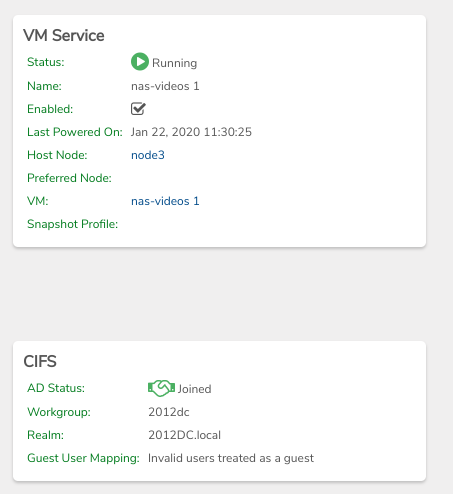
Windows AD administrators can confirm that the VergeIO NAS has joined by reviewing Computer objects in their Windows Active Directory - Users and Computers.
¶ Troubleshooting Joining AD Issues
If a NAS service does not get a “Joined” AD Status:
- Verify the creation of the Organizational Unit (OU)
- If an Organization Unit(OU) is specified within the VergeIO CIFS settings, that OU must already exist within AD. Create the OU within your Active Directory before attempting a join.
- If leaving the Organizational Unit (OU) field blank in VergeIO CIFS settings (recommended), verify that the specified AD account used has permissions to create objects.
- Verify Password Complexity meets Requirement
- This only applies If the Machine Password field is set. It is recommended to leave this field blank. If the password does not match the AD password complexity requirements, it will fail to join. Machine password is not a necessary field; it is best to remove the value if you are having problems joining AD.
- Verify Workgroup/Realm
- If the Workgroup or Realm is incorrectly entered, it will fail to join.
- The Workgroup can typically be found on any domain member server by typing whoami at a command prompt. The result returned is workgroup \ username.
- The Realm can typically be found on any domain member server by reviewing the System properties. The value Domain: lists the entire Realm.
- Both properties can also be found using the systeminfo command from the command prompt.
- Verify that the NAS has been placed on the correct network with the correct settings.
- If the NAS service cannot reach the AD domain, it will fail to join. The NAS dashboard's Networks/VM NICs section will indicate the NIC network and Status. Click Edit on the left menu of the NAS Service dashboard to select a different network if necessary.
- Verify that the NAS service has a valid IP configuration.
- NAS Service dashboard - check Static vs. DHCP
- If Static: verify correct settings for IP address, gateway, and DNS Servers.
- If DHCP: check the network to verify that the NAS VM has received a valid address.
- Verify that the NAS service can resolve the Domain/Realm. (By name)
- If Static: verify correct settings for IP address, gateway, and DNS Servers.
- If DHCP: verify the network has been configured with correct DNS servers.
- Verify specified AD user has adequate permissions to join computers to the domain.
Need more Help? Email [email protected] or call us at (855) 855-8300